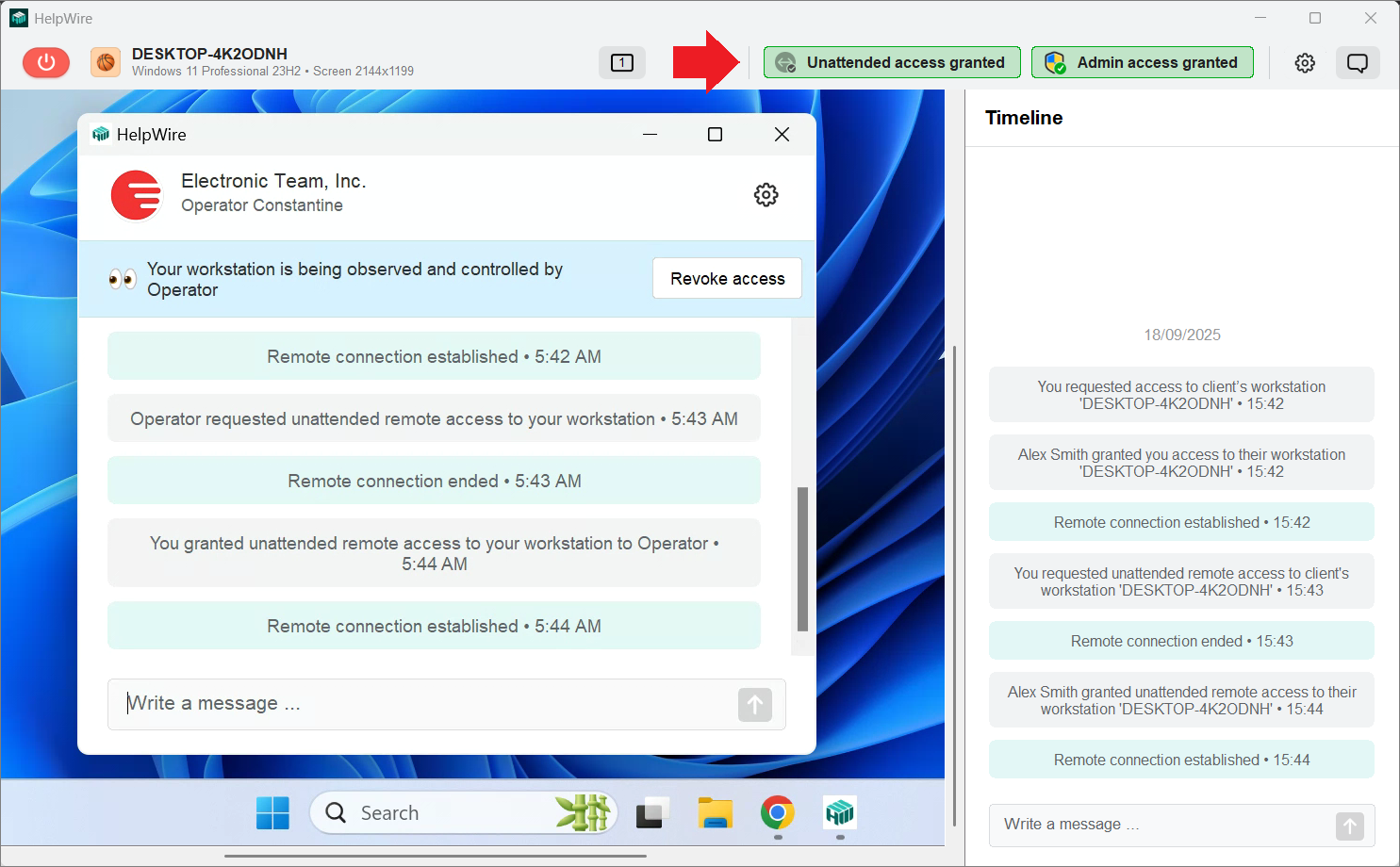Send a request from your HelpWire web account
1. Before you can request unattended access to your client’s workstation, log in to your HelpWire account, aka HelpWire Web Portal, and add a new client to provide assistance to.
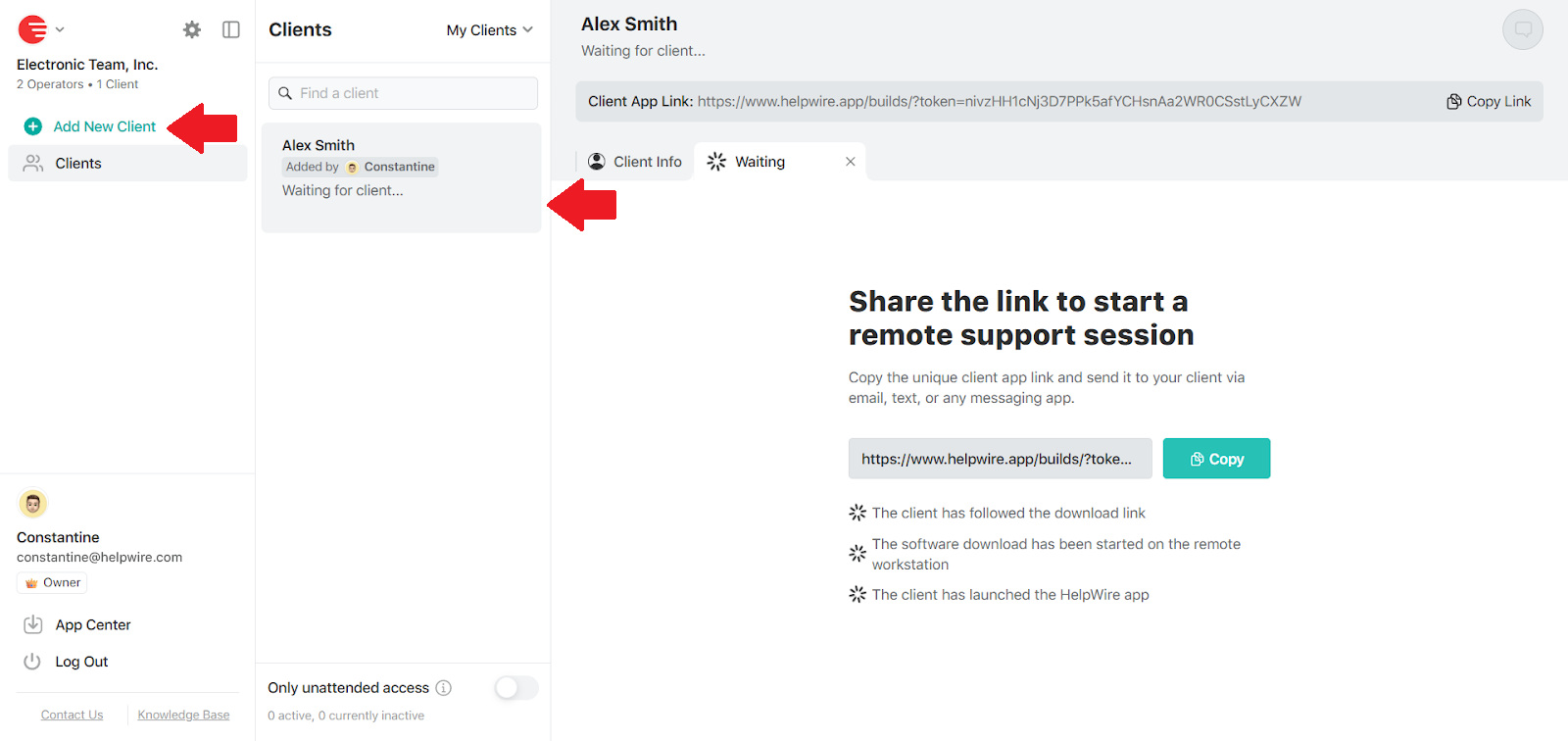
2. Copy the Client App Link and send it to the client via any preferred messaging app or email. Wait for the client to download and start the HelpWire Client app.
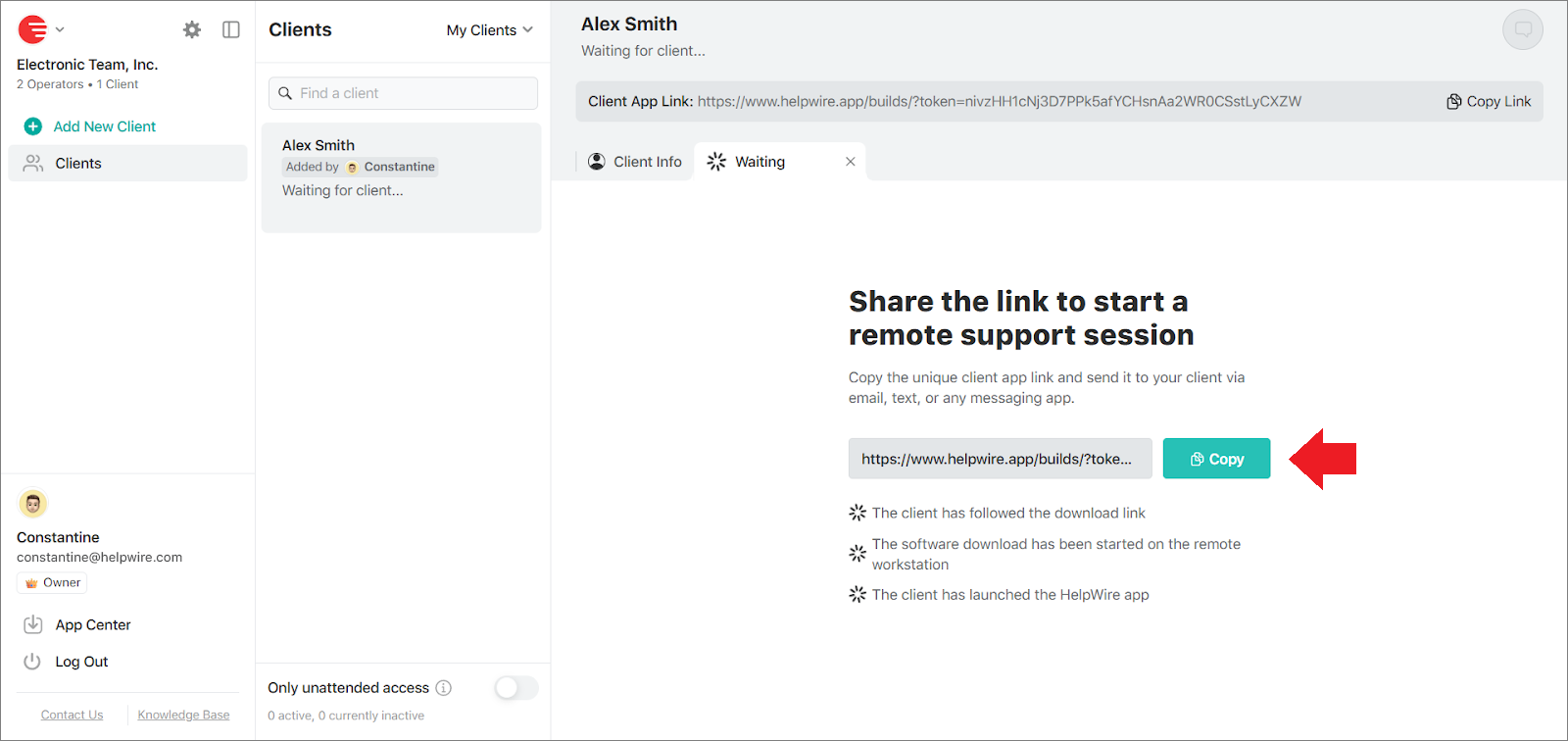
3. Once the HelpWire Сlient app is started on the remote client’s workstation, a tab with the workstation’s name and the remote screen icon will be displayed in your web account.
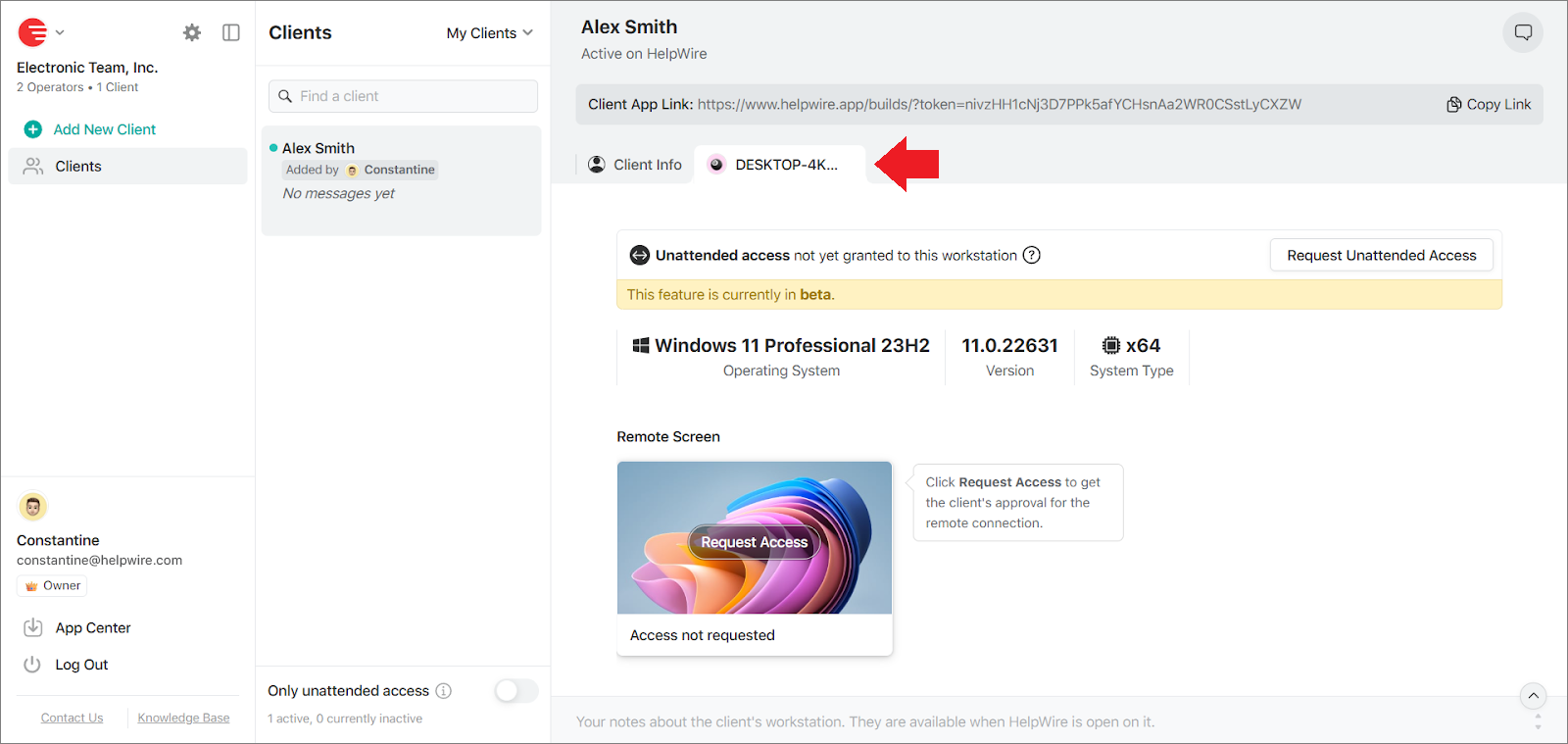
4. Request unattended remote access to the client’s workstation by clicking the respective button in the workstation tab.
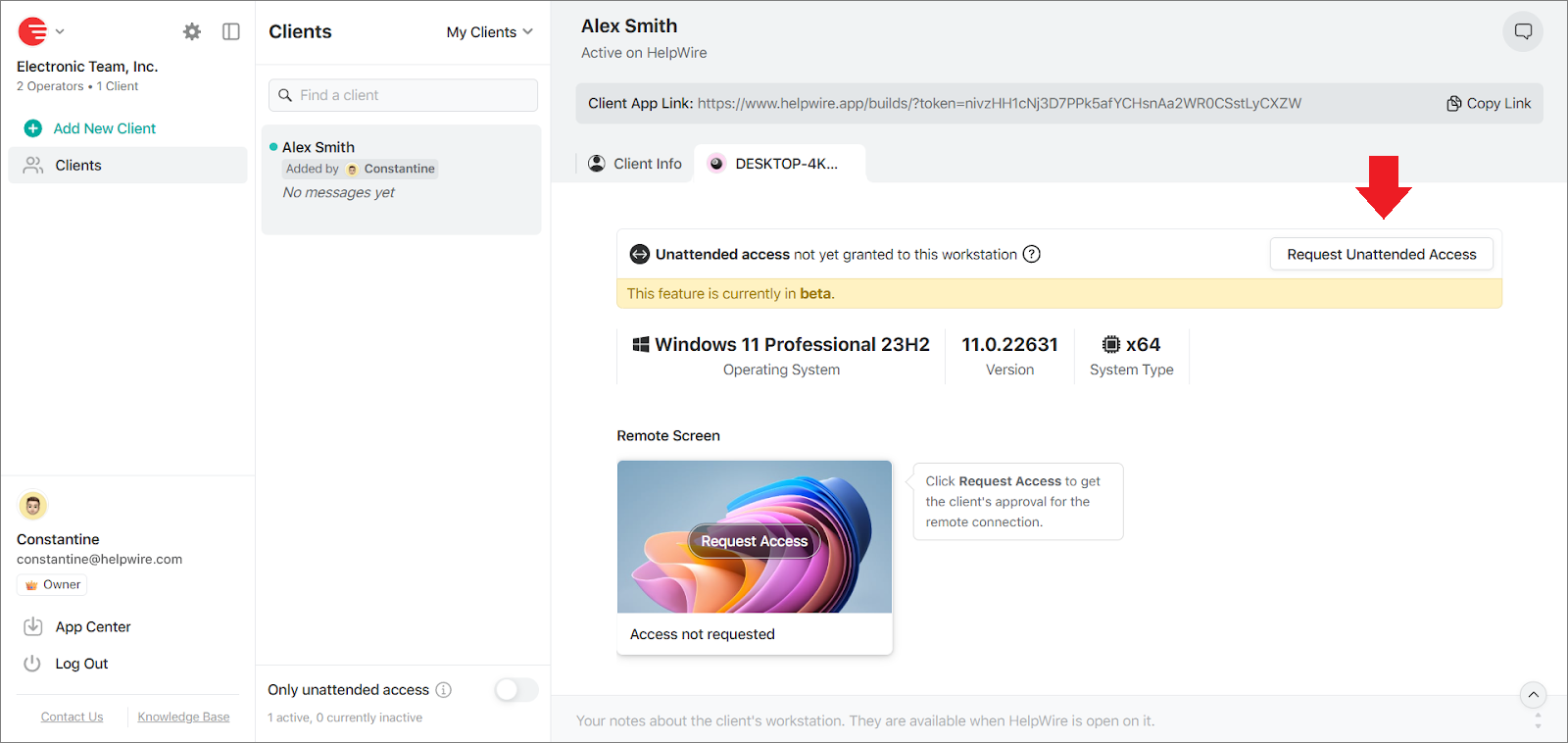
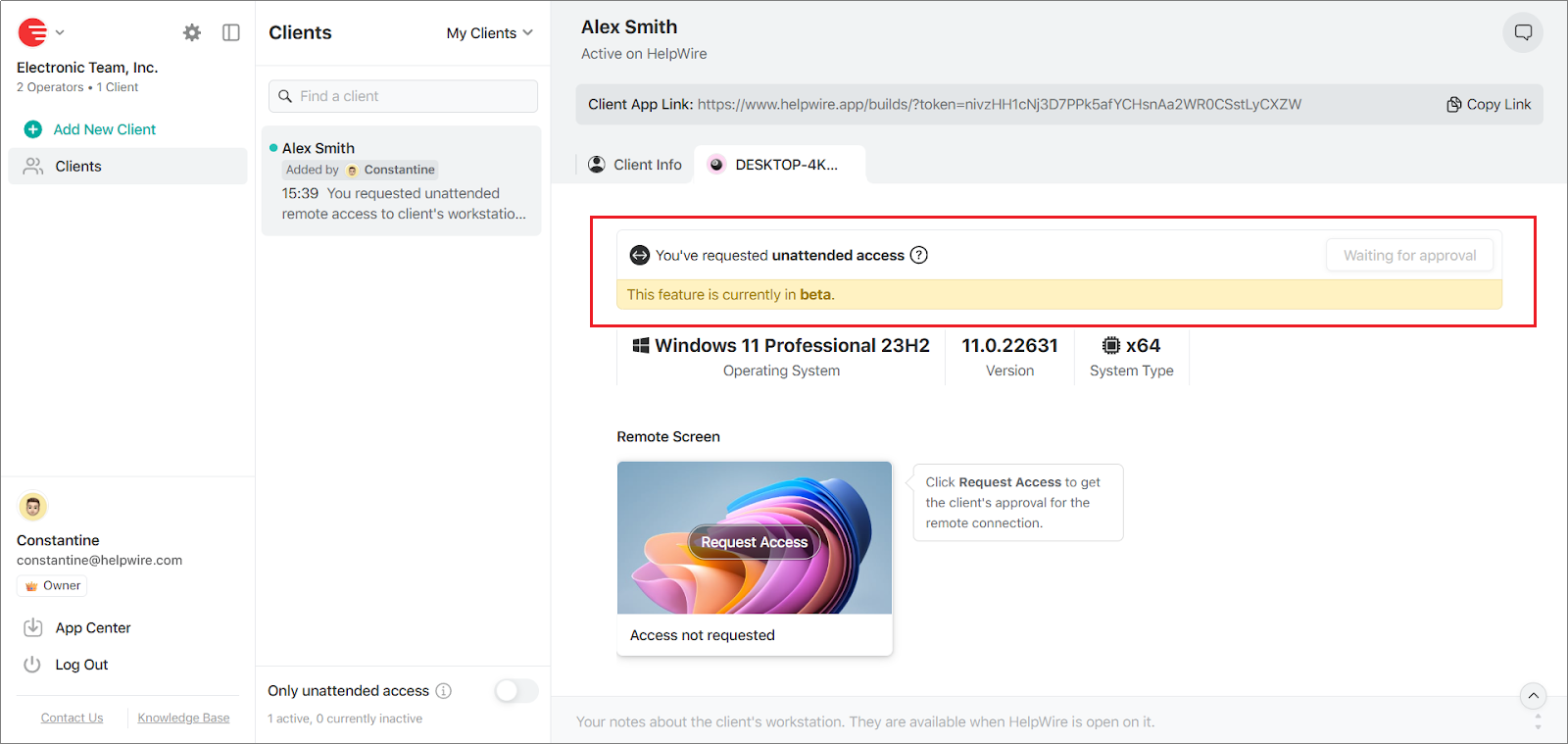
5. Once the client grants remote access, you and your teammates will be able to connect to the client’s workstation whenever needed without requiring additional permissions.
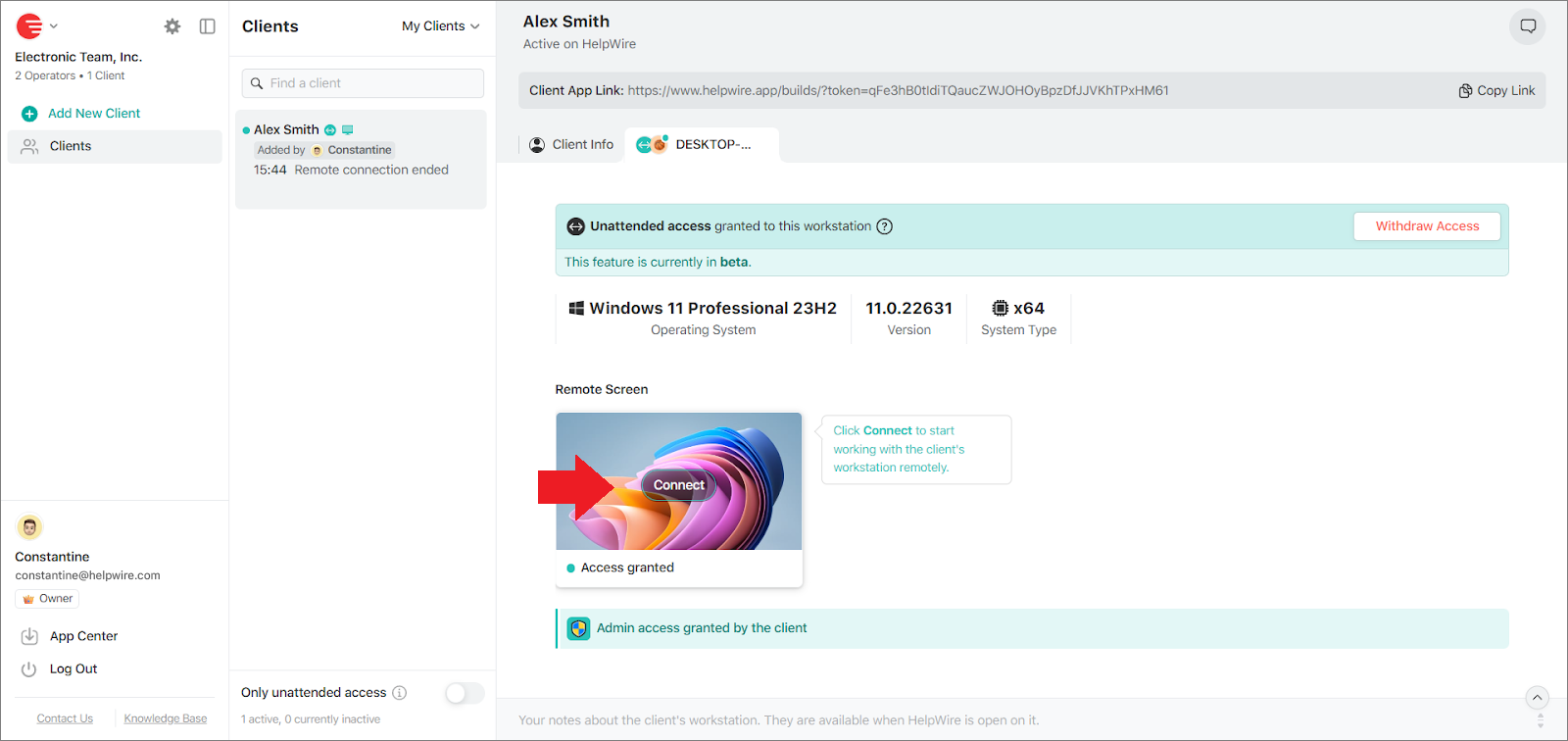
Send a request from the HelpWire Operator app
You can also request unattended access to the client’s workstation from the HelpWire Operator app. To do this, you need to have an active connection with the client’s workstation.
Find out how to request remote access and establish a connection to the client’s workstation here.
When connected with the client, click the Request unattended access button on the toolbar of your HelpWire Operator app.
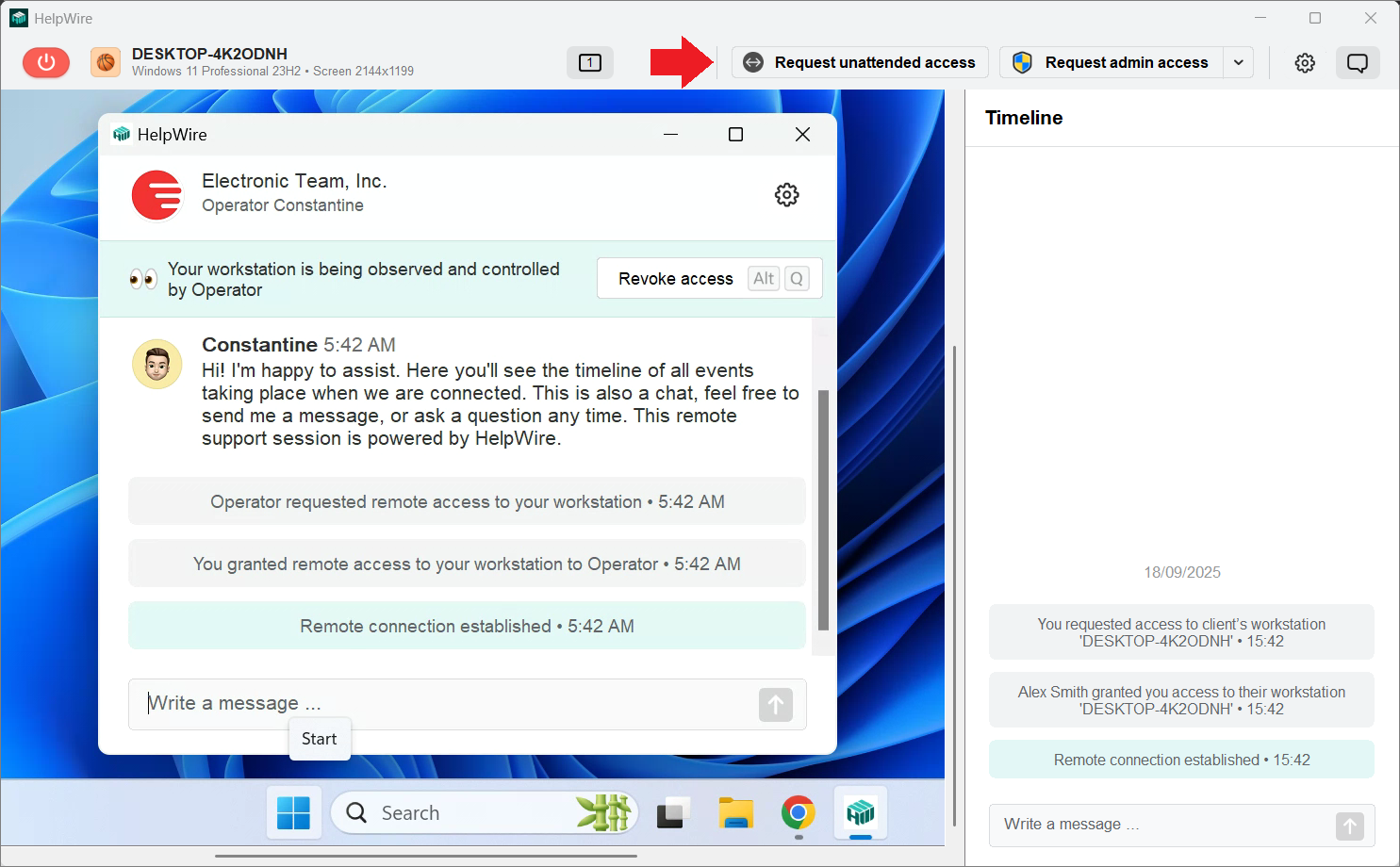
Wait for the client to approve unattended access to their workstation.
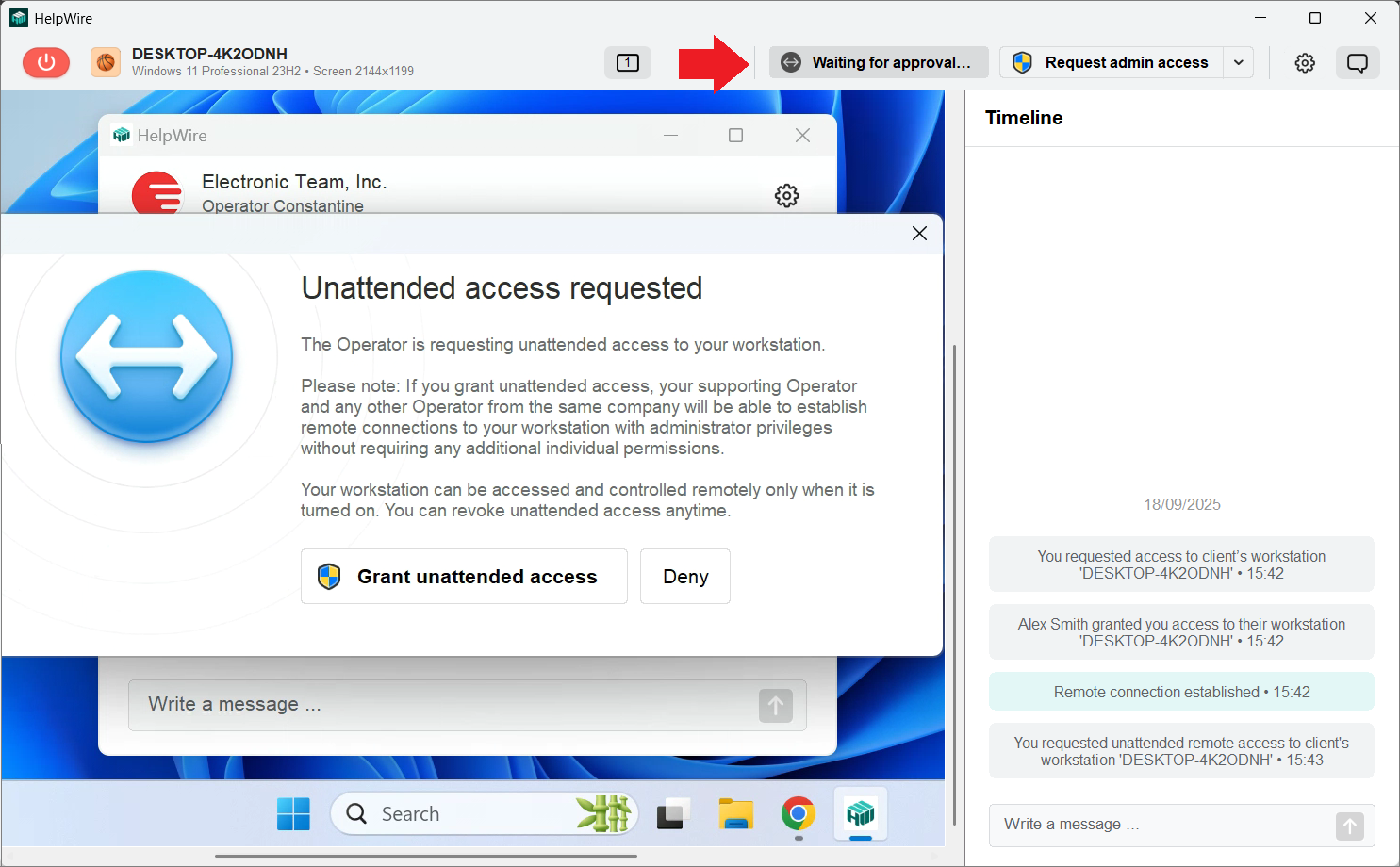
To grant permission, the client should click the Grant unattended access button in the access request window that will appear on their side.
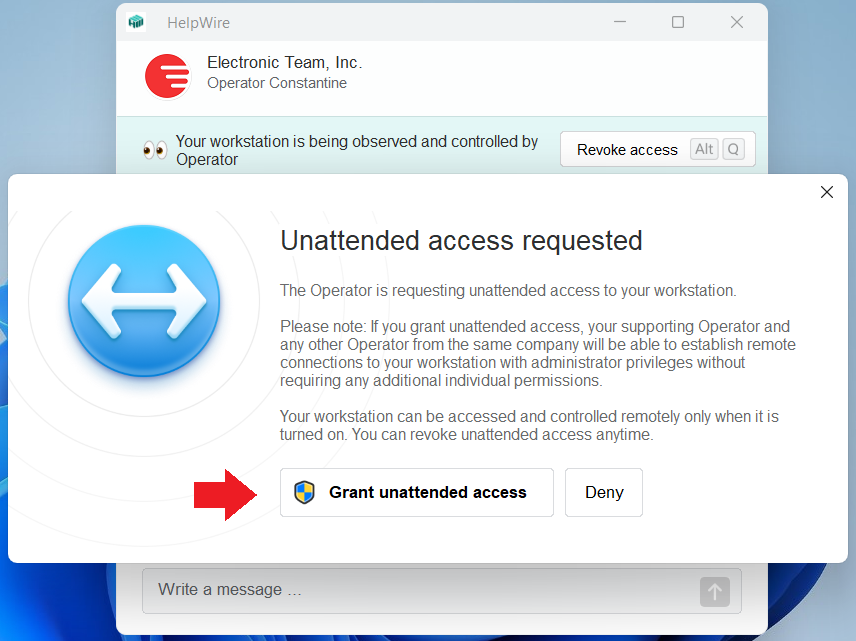
Once granted, the client is asked to confirm whether they want to allow the app to make changes to their device.
To confirm, the client should click Yes.
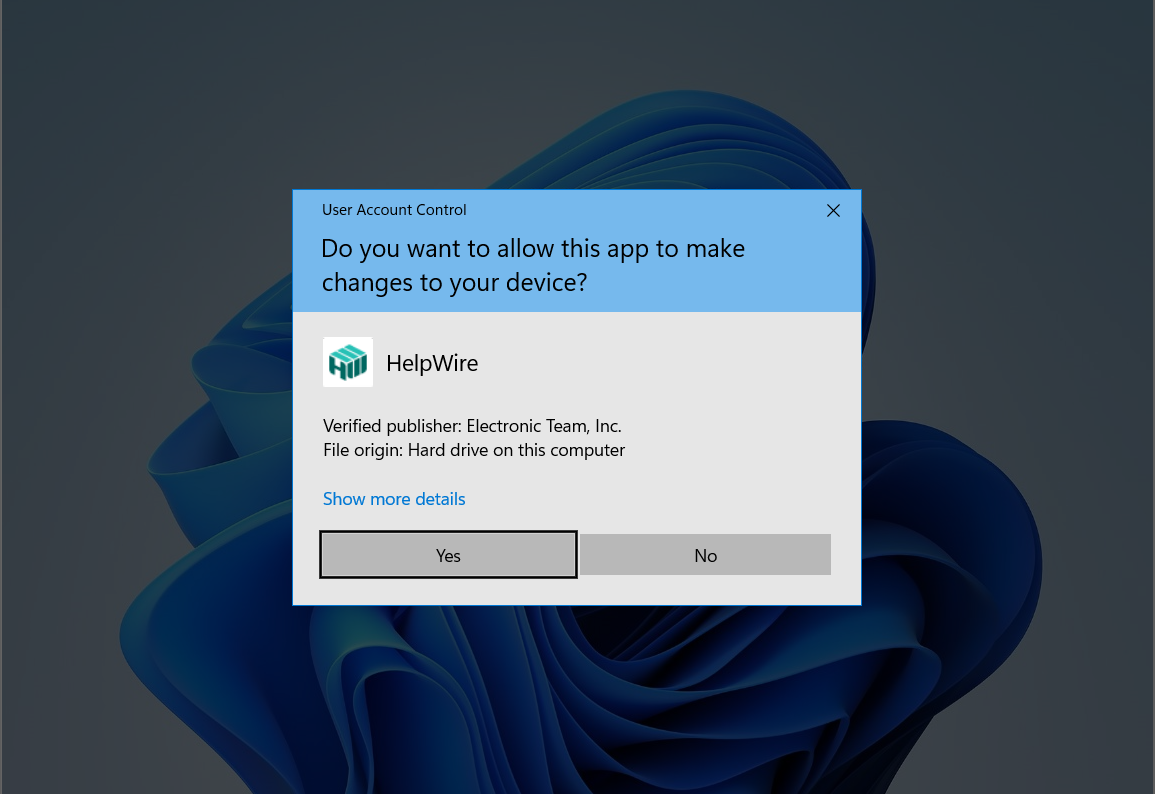
Upon the client’s approval, the respective status will be displayed at the top of their HelpWire chat window.
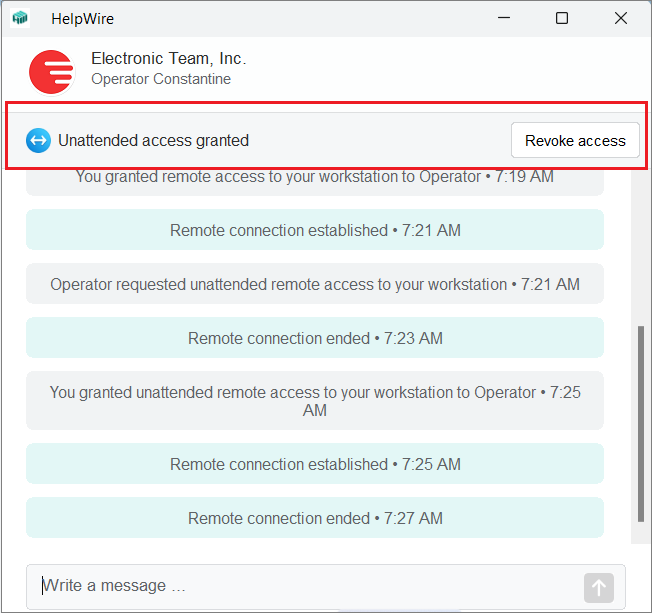
The status “Unattended access granted” will also appear on the toolbar in the HelpWire Operator app.