Once you add a new client, HelpWire creates a unique client app link.
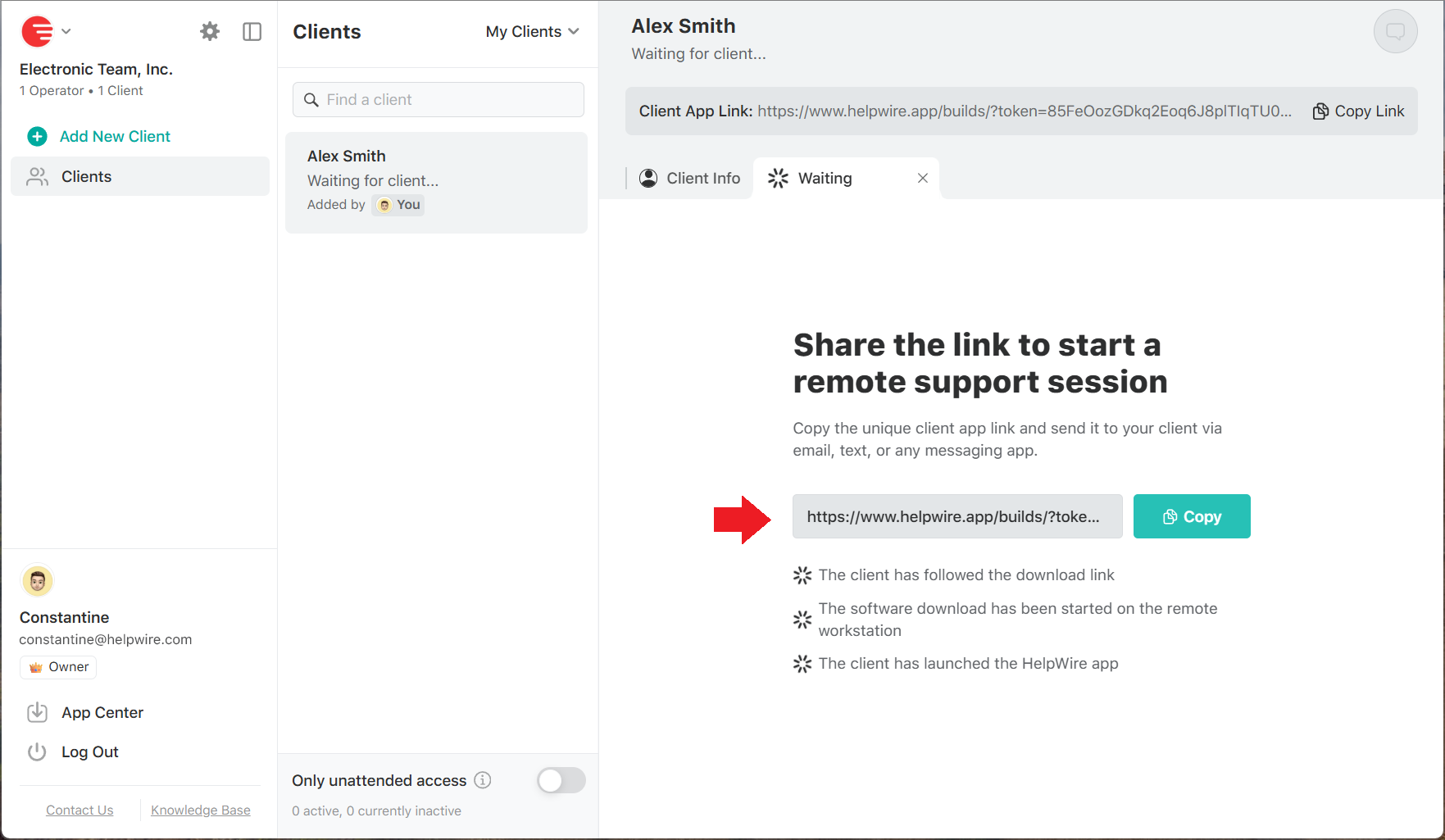
-
Copy the link and send it to your client via any preferred messaging app, email, or helpdesk system.
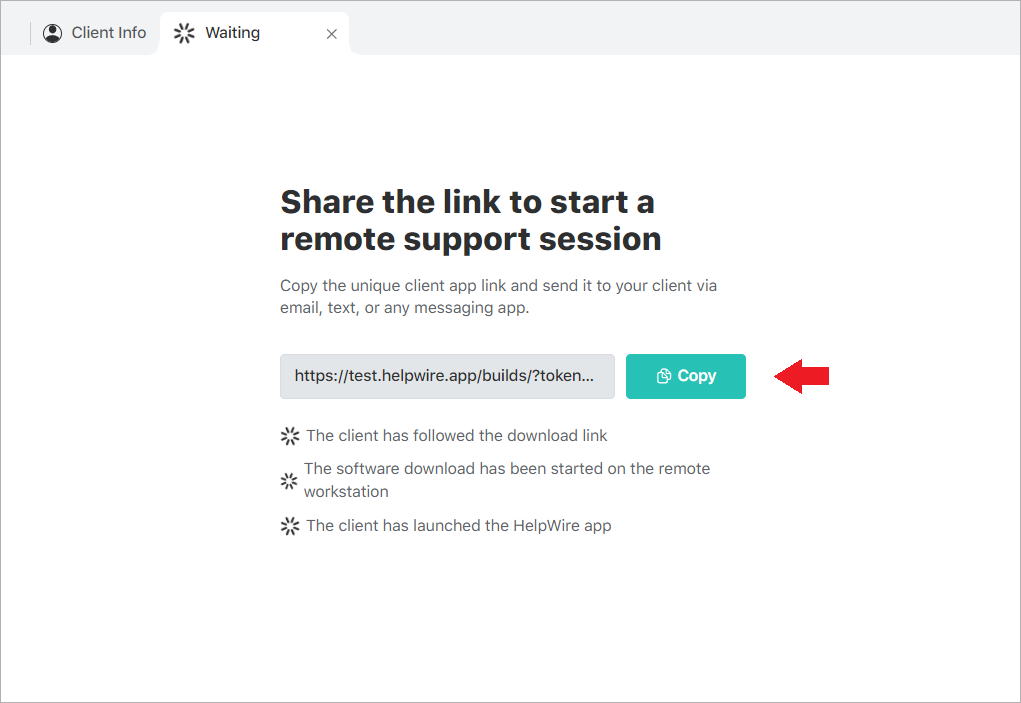
-
Ask the client to follow the link. By following it, the download of the HelpWire Client application will be initiated on a client’s computer. You can read in detail about the HelpWire Client app and its functionality in the dedicated section of this User Guide.
-
Now your client can start the app on their workstation.
Note:
After you have sent the personal link to your client, you will be able to see which step the client is at while they are performing actions on their computer.
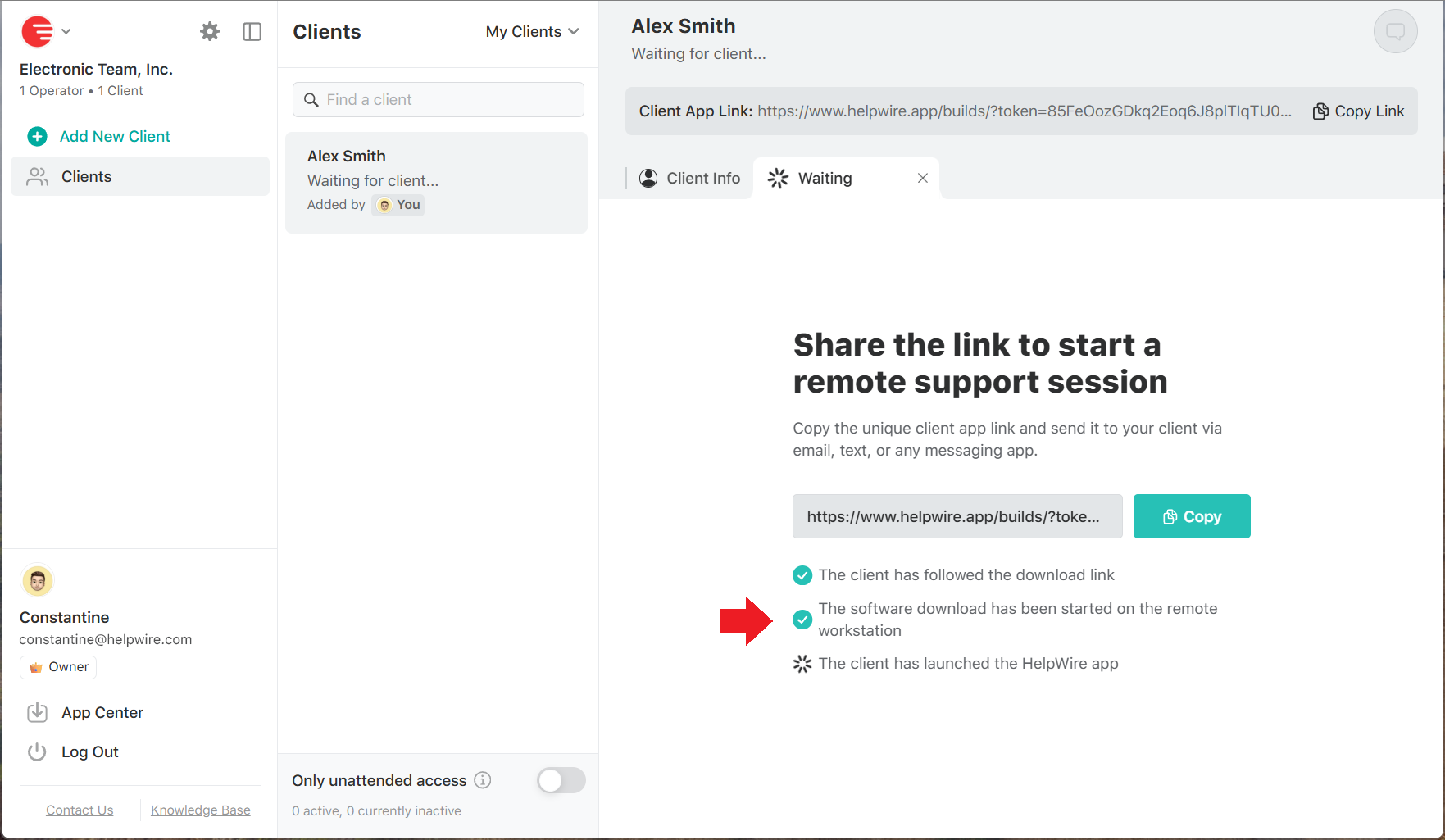
Note:
If you need to establish a new remote connection with an already existing client, there’s no need to send them a new client app link. If the client has not deleted the application file they downloaded previously, they can reopen it for you to be able to make a new access request or remotely connect to their workstation. Sending a new client app link will be required if the client has deleted the downloaded application file from their workstation.

