Click the Add New Client button under your company name.
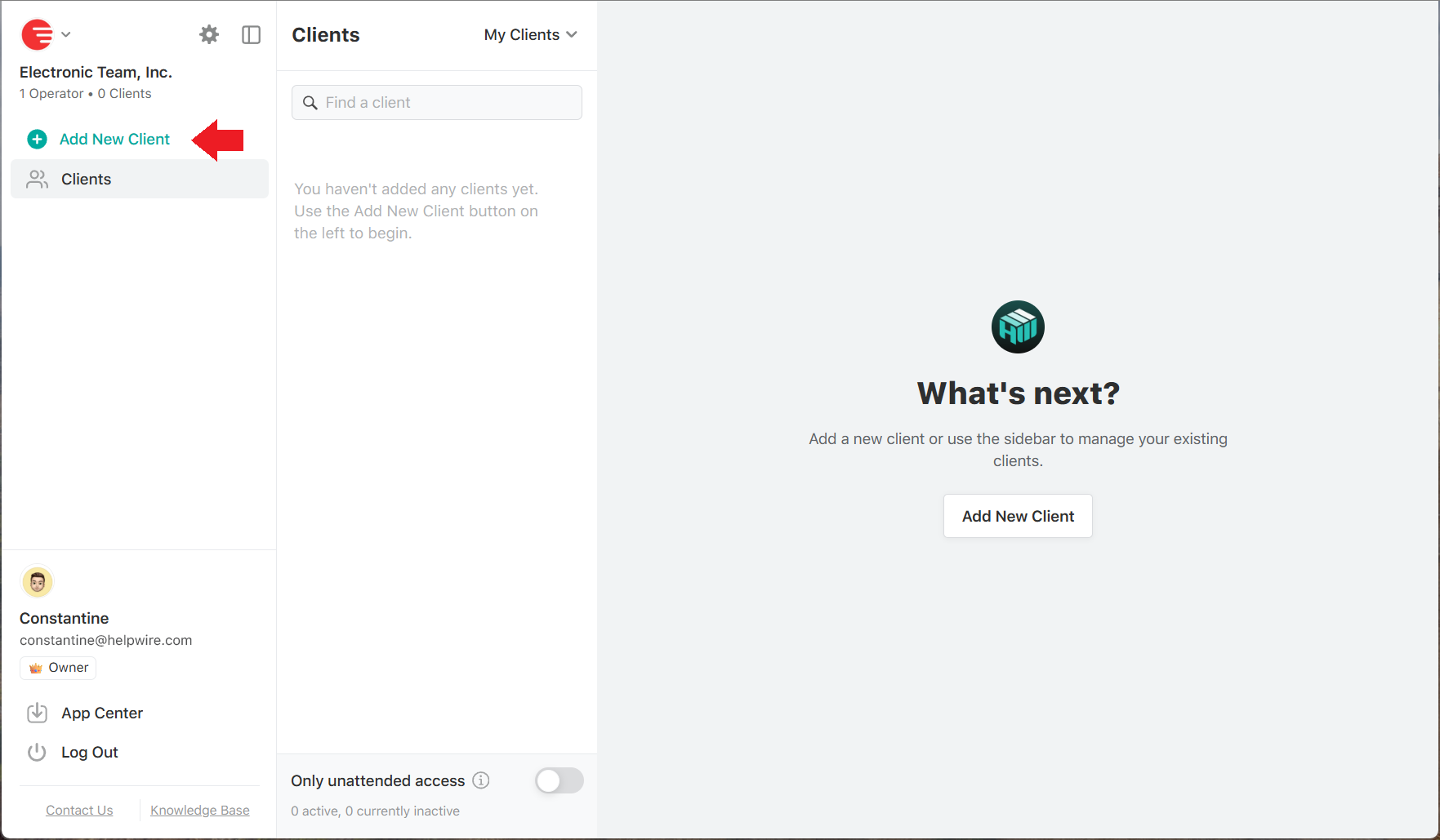
The newly added client will be automatically provided with a HelpWire ID.
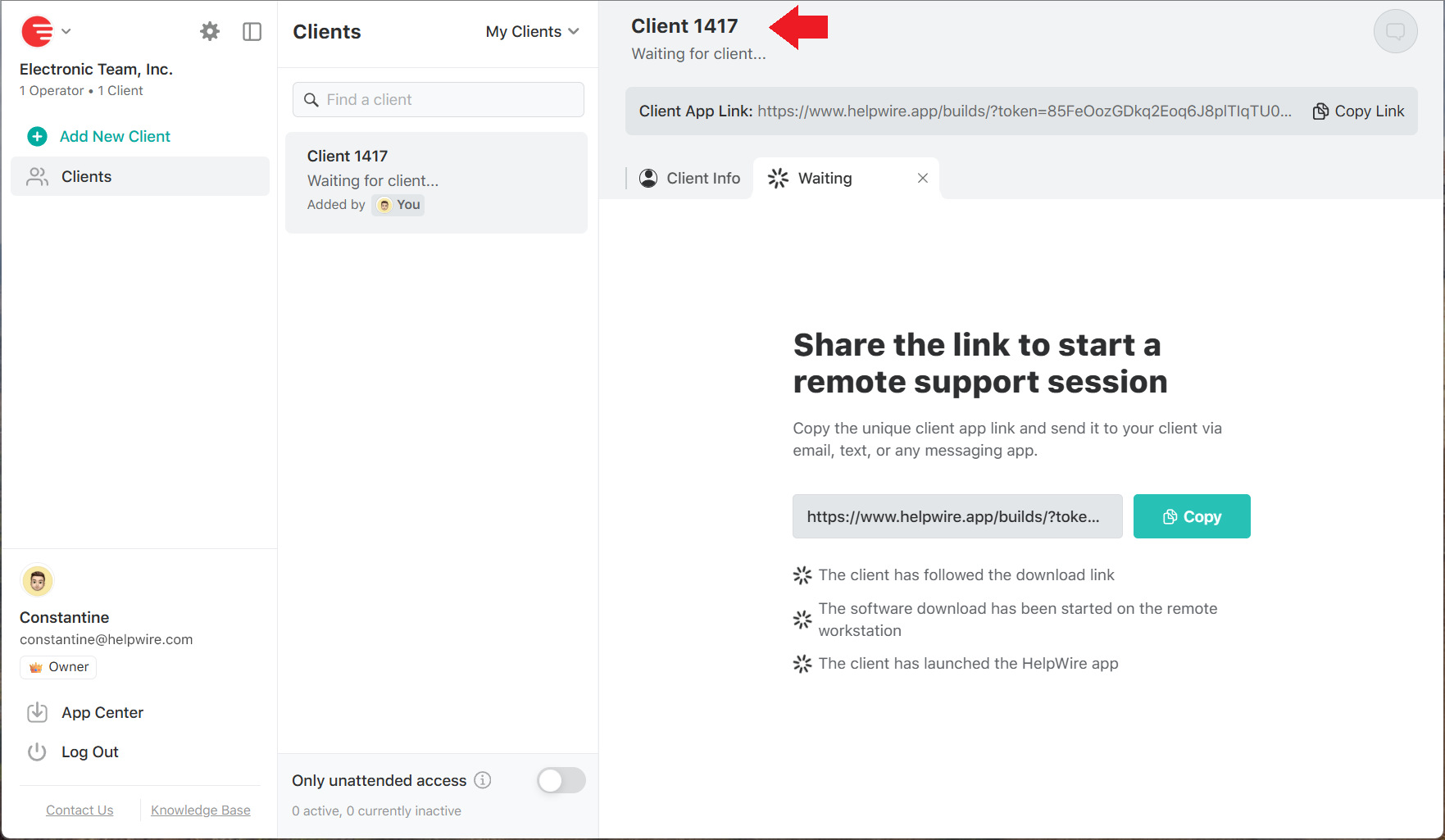
You can click the ID and change it to the preferred client name.
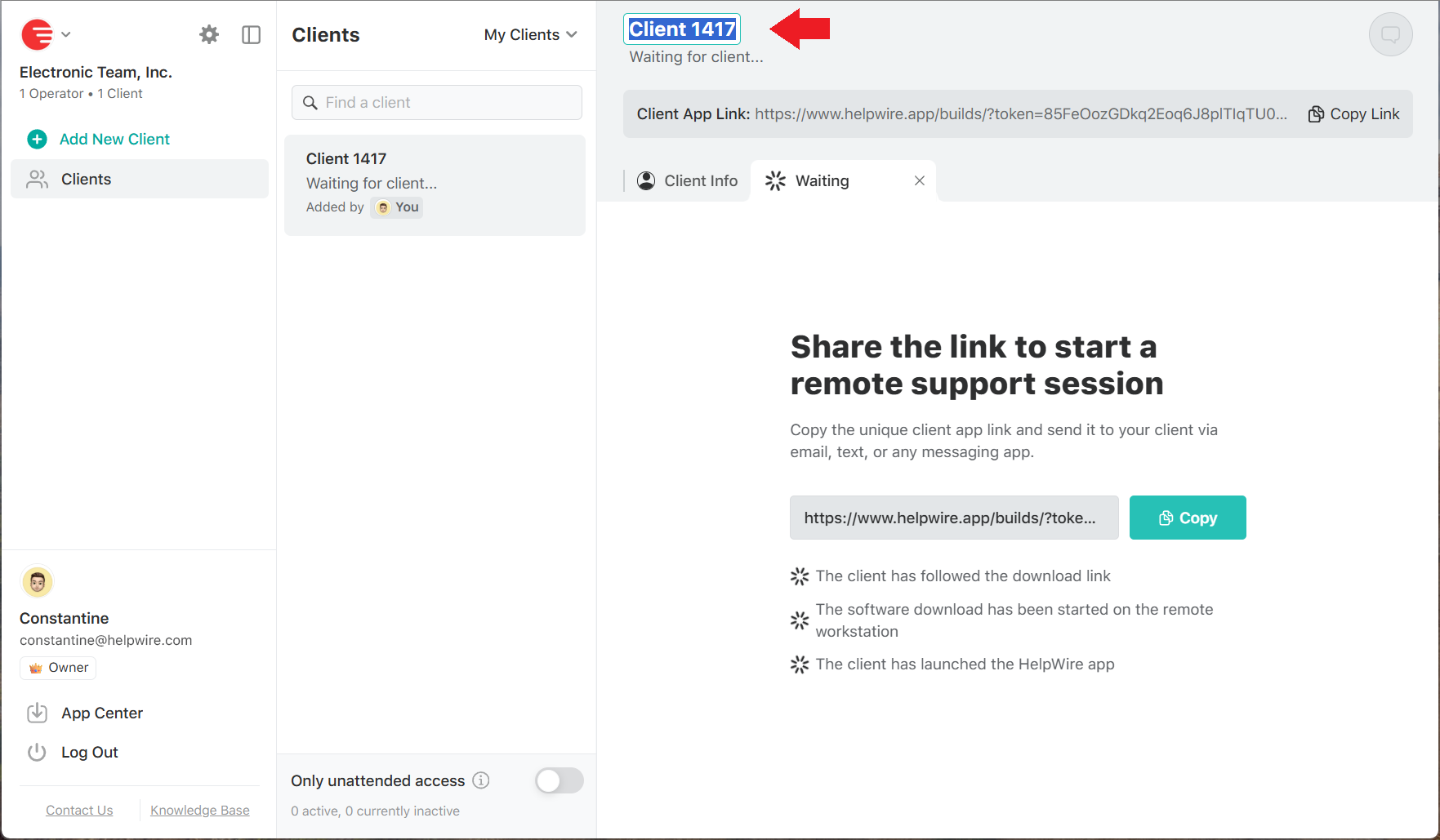
Note:
The client record will be kept in the Clients list. Whenever required, you can access the record, open the Client Info tab, and fill out or edit the client profile.


