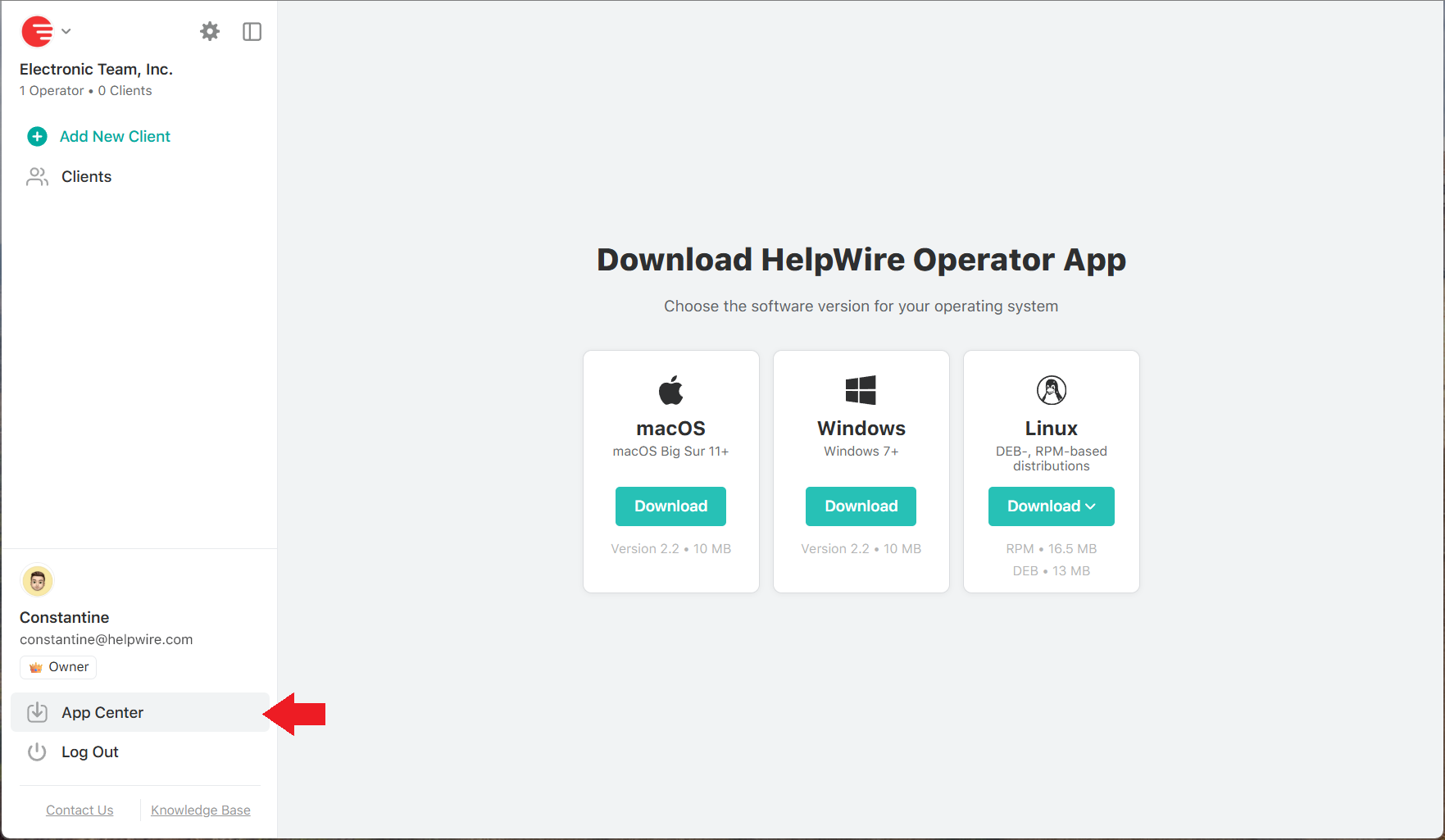With a registered HelpWire account, you will be able to create client profiles, save communication history, connect to your clients’ workstations remotely, and provide immediate assistance at any time wherever you are.
You can register a free HelpWire account, by following this link.
To create an account, enter your email address, set up a strong password, and click Continue.
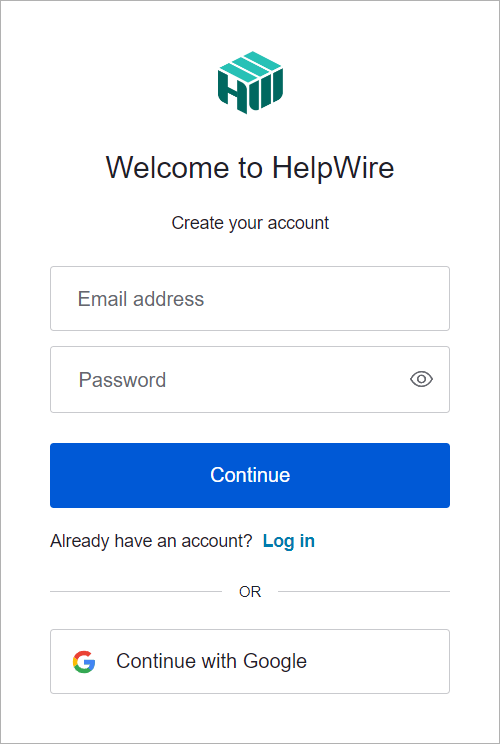
Alternatively, you can leave the email address and password fields empty and select Continue with Google for quick creation and access to the HelpWire account using your Google account credentials.
1. Set up your profile name
The first time you access your HelpWire account, you are asked to fill in the name that your remote clients will see and by which they’ll be able to identify you.
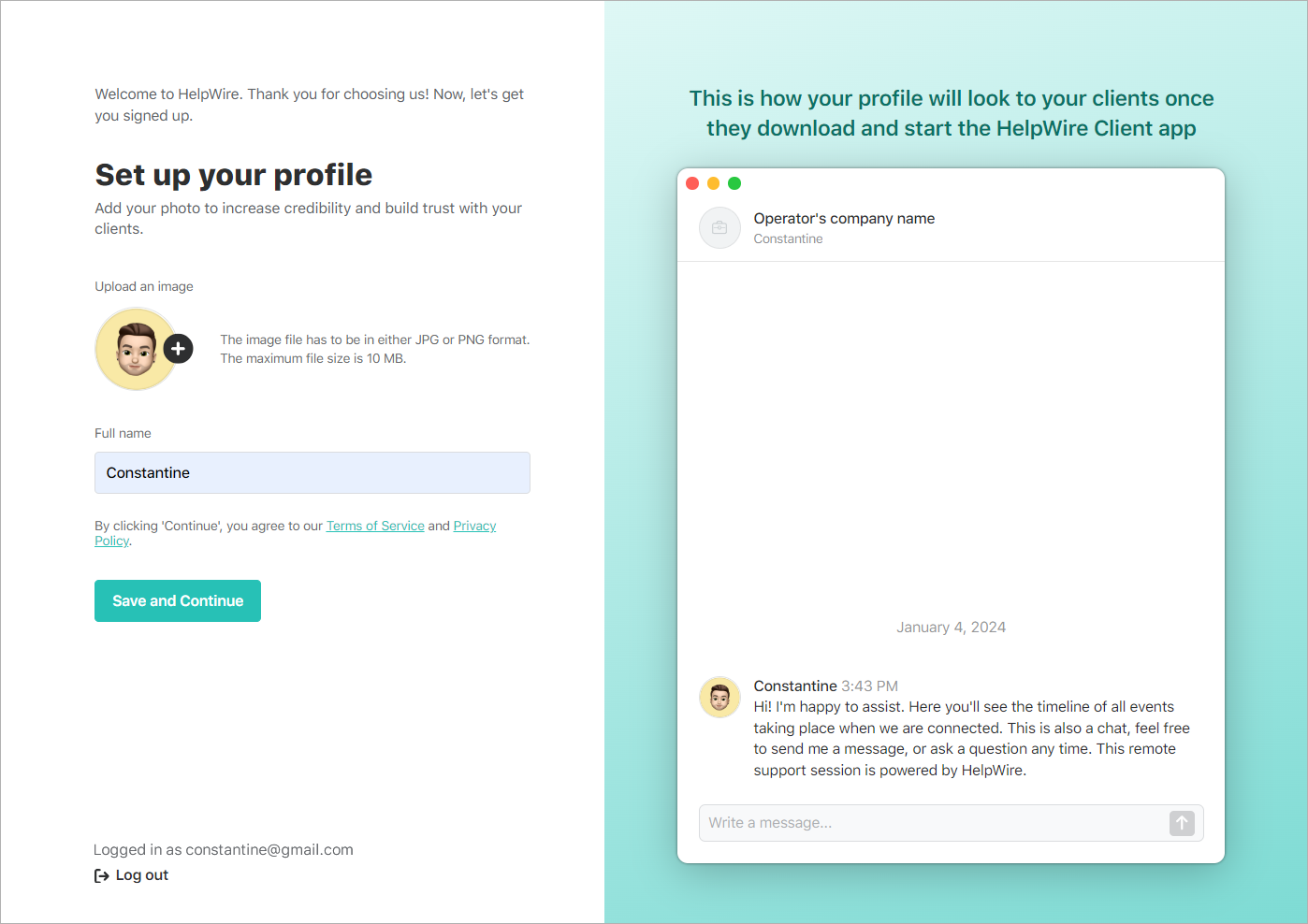
You can also add a profile photo that will help you build trust with your remote clients.
Once you enter the name and add your photo, click Save and Continue.
2. Add your company name
The next step is to enter your company/business name.
Add your company name and logo and click Save and Continue, or click Skip for now to proceed without specifying your company information.
You will be able to edit your company details later in the account settings.
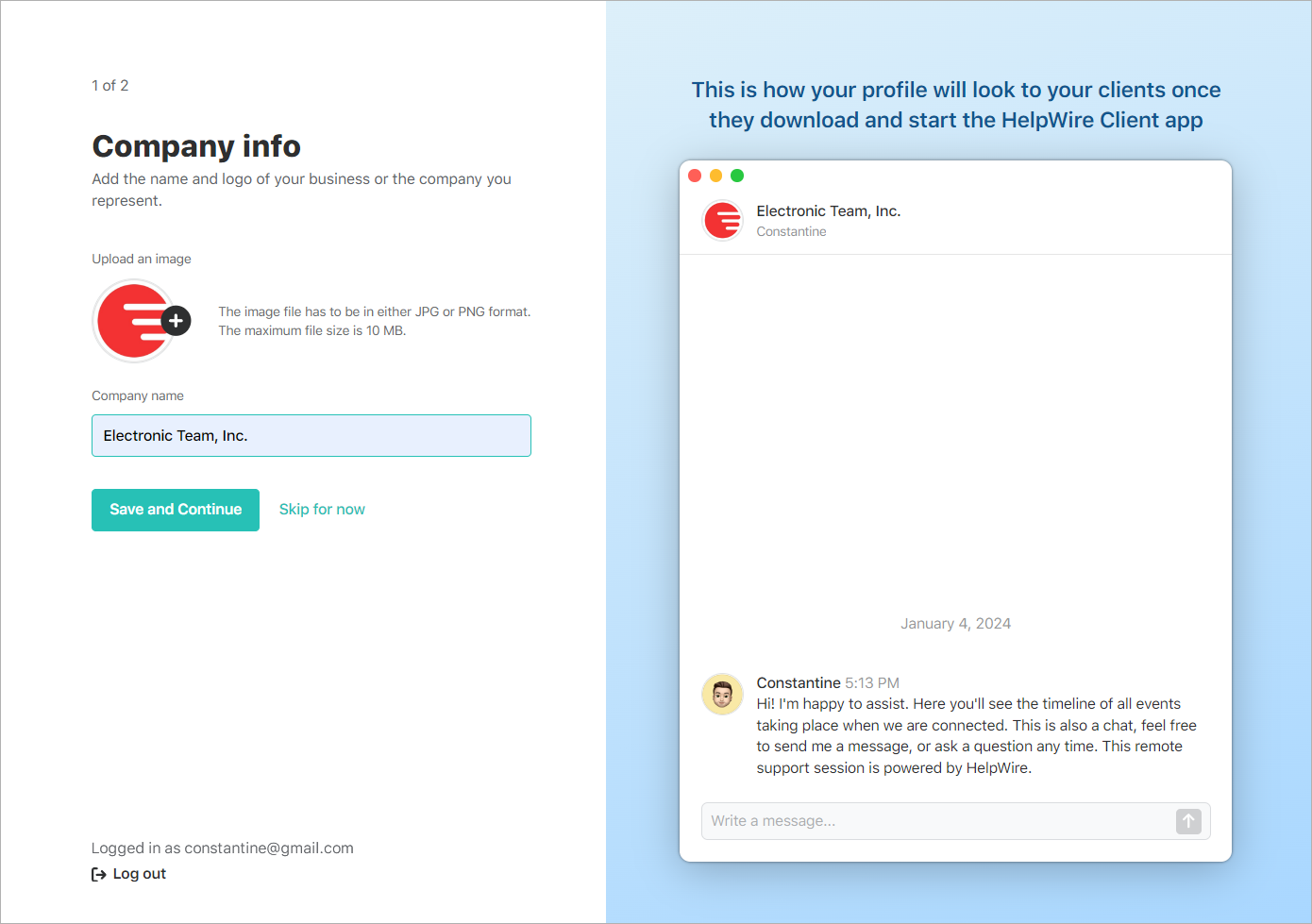
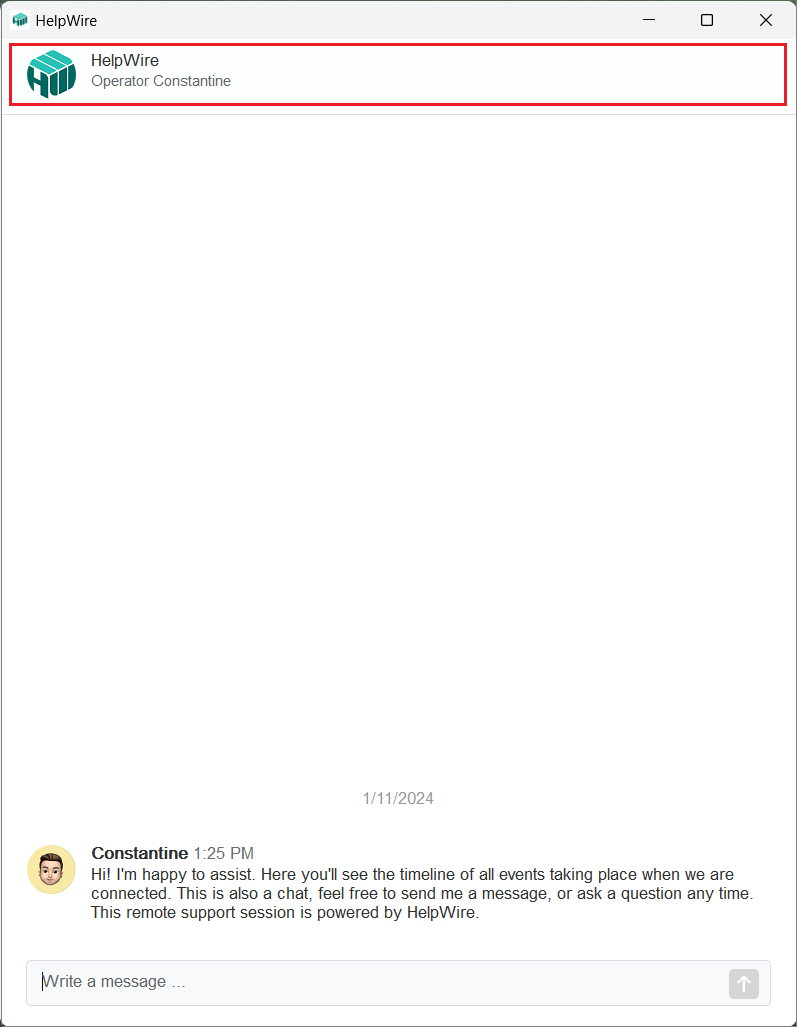
3. Download the HelpWire Operator app
Next, you are offered to download the HelpWire Operator application that will allow you to create secure connections to your remote clients’ workstations.
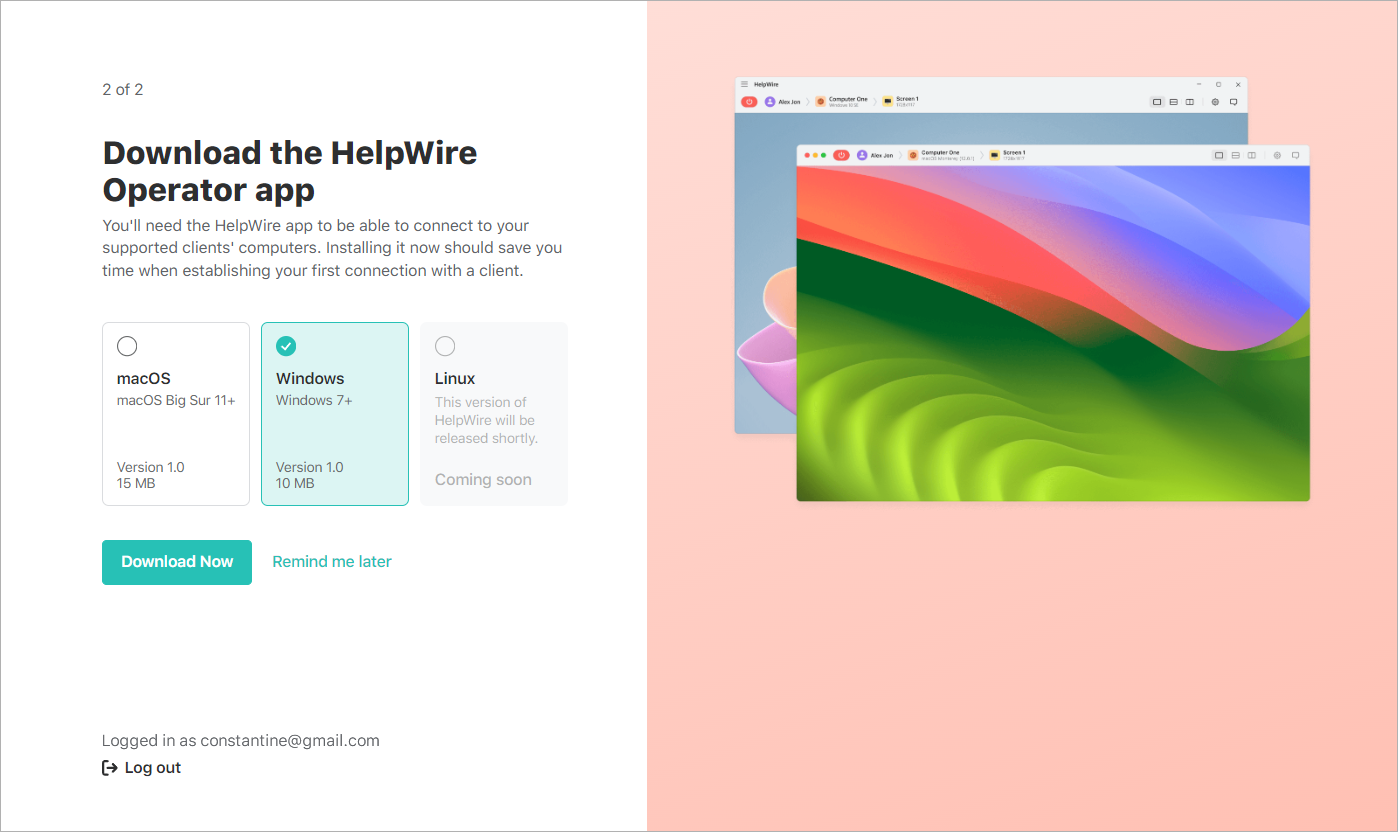
When creating your HelpWire account, you can choose to skip this step by clicking Remind me later. You will need to download the application when initiating your first connection with a remote client.