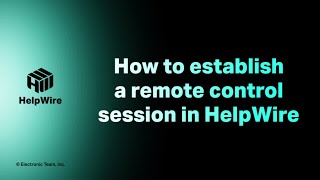Uninstall the HelpWire Operator app from Windows
To uninstall the HelpWire Operator app from your Windows computer, take the following steps:
-
Click Start
 and choose Settings
and choose Settings  > Apps > Apps & features.
> Apps > Apps & features. -
Find HelpWire and choose Uninstall.
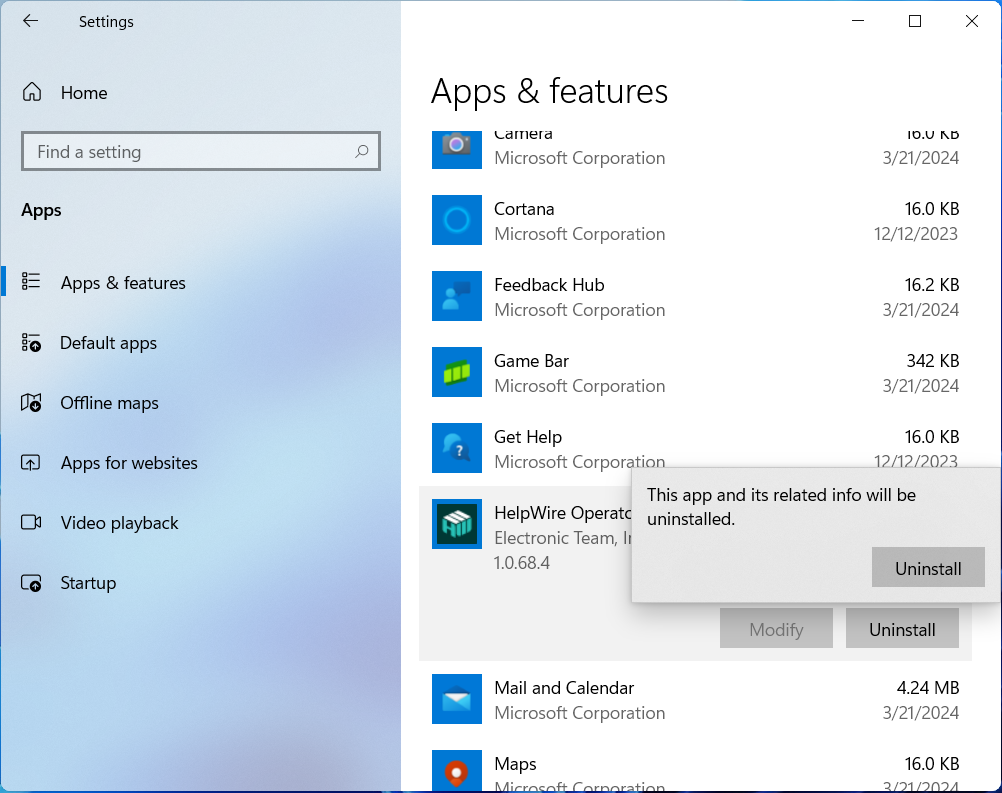
-
Confirm the action and follow the directions on the screen to finish the uninstallation process.
Alternatively, you can uninstall the HelpWire Operator app from the Control Panel. To do this:
-
Type Control Panel in the taskbar’s search field and choose it from the results.
-
Choose Programs > Programs and Features.
-
Right-click HelpWire and select Uninstall. Follow the directions on the screen to finish the uninstallation process.
Uninstall the HelpWire Operator app from macOS
To uninstall the HelpWire Operator app from your macOS computer, take the following steps:
- Open the Finder by clicking the icon
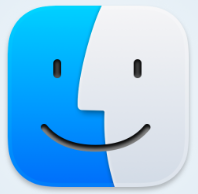 in the Dock.
in the Dock. - In the sidebar, select Applications and find the HelpWire Operator app.
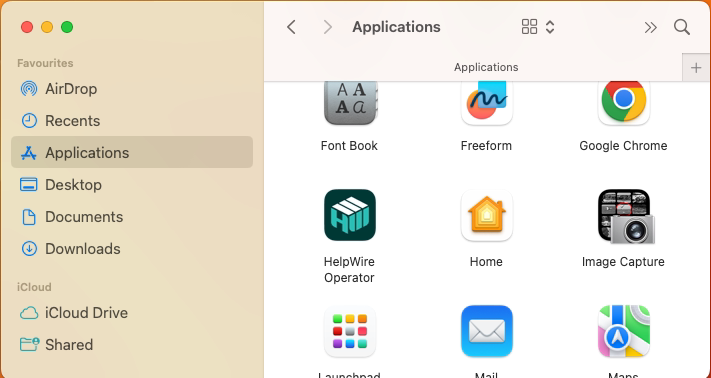
- Move the app to the Bin using one of the following methods:
- • Drag the app to the Bin.
- • Choose File > Move to Bin from the menu bar after you select the app.
- • Select the app and press Command+Delete on your keyboard.

- After moving the app to the Bin, choose Finder > Empty Bin to delete the app.
Uninstall HelpWire from Linux
Uninstalling HelpWire Operator from Ubuntu 22.04 (64-bit), Debian 12 Bookworm.
To uninstall HelpWire Operator, open the Installed tab in the Software Center and locate the HelpWire Operator app in the list of all apps installed on your system. Click the Uninstall button to remove the app from your computer.
Alternatively, right-click the HelpWire Operator app file and select Open With Other Application from the context menu.
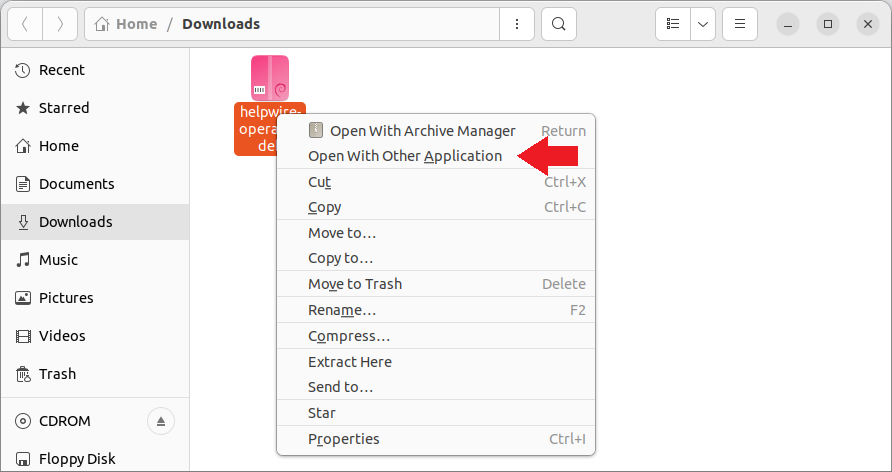
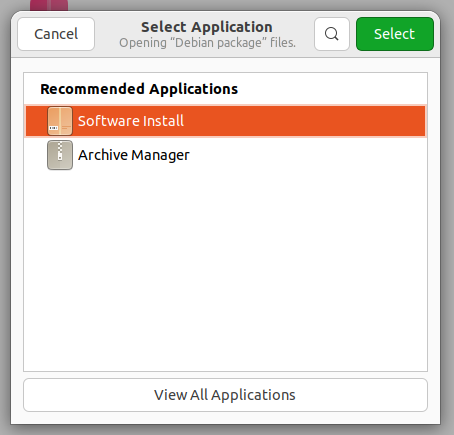
Next, click the “Delete” icon at the top right corner to uninstall the app.
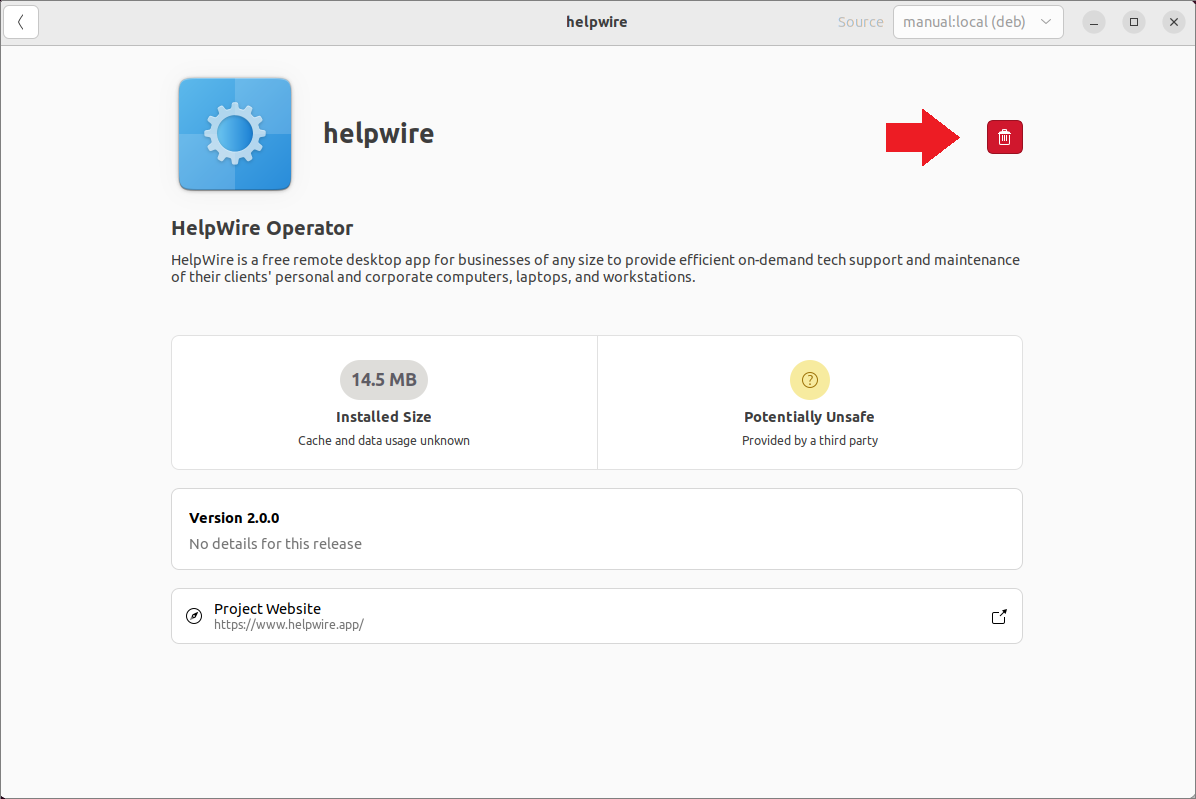

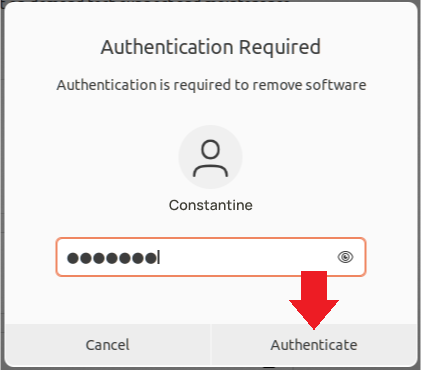
Uninstall via the command line
To uninstall the HelpWire Operator package along with dependencies, open the terminal and run the following:
sudo apt remove '/home/atest/Downloads/helpwire-operator.deb'
or
sudo dpkg -r helpwire
Uninstalling HelpWire Operator from Fedora Linux 40 (64-bit), CentOS 9.
To uninstall HelpWire Operator, locate the app file on your computer and right-click it. Then, select Open With Software Install from the context menu.
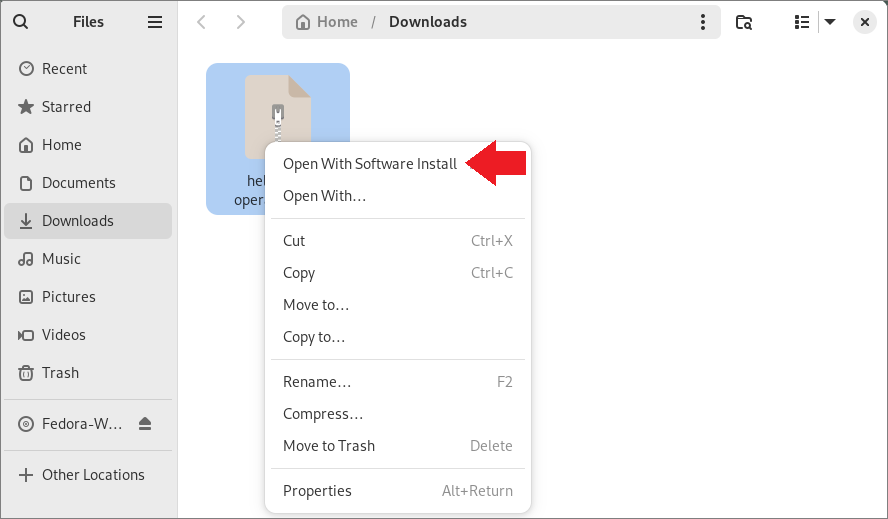
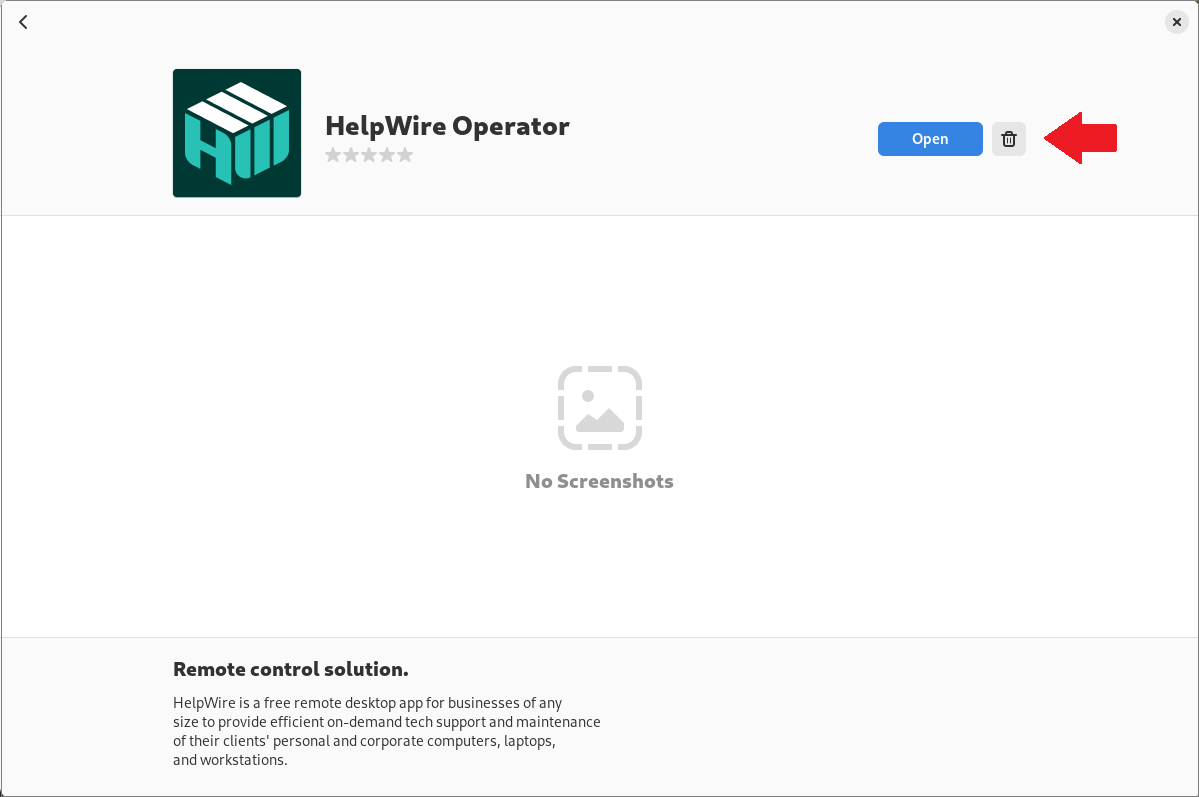
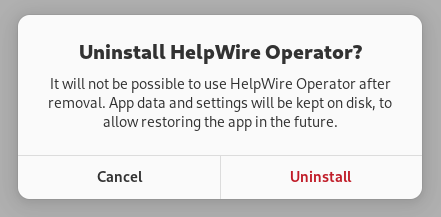
Uninstall via the command line
To install the HelpWire Operator package along with dependencies, open the terminal and run the following:
sudo dnf remove helpwire-operator-2.0.0-1.x86_64
*In place of “helpwire-operator-2.0.0-1.x86_64” use the name of your current HelpWire Operator app file.
or
sudo rpm -e helpwire