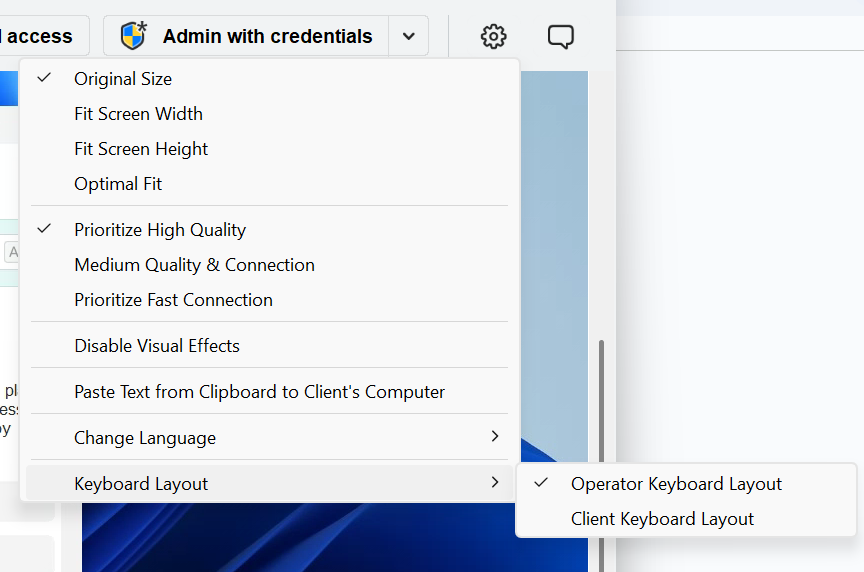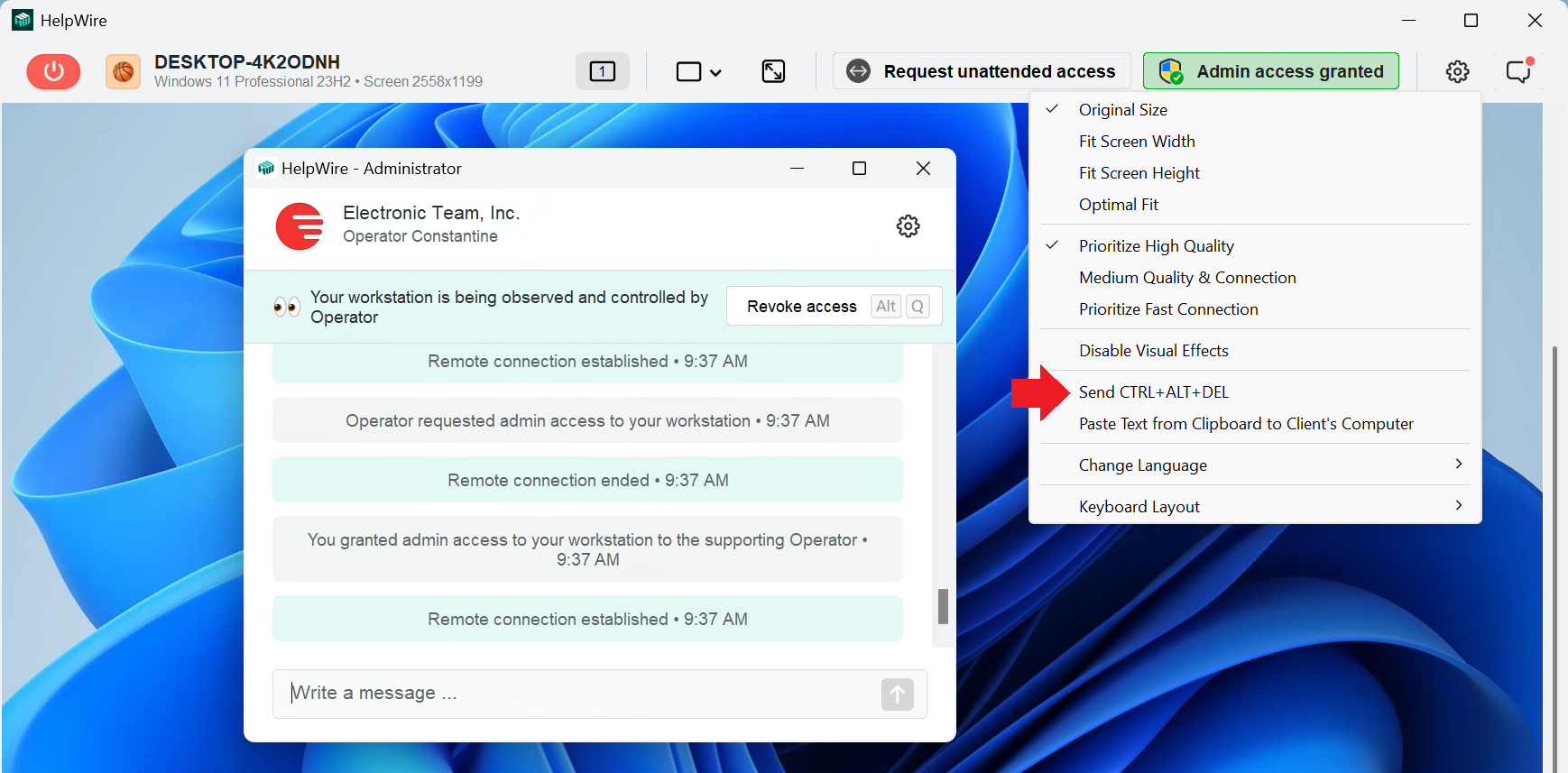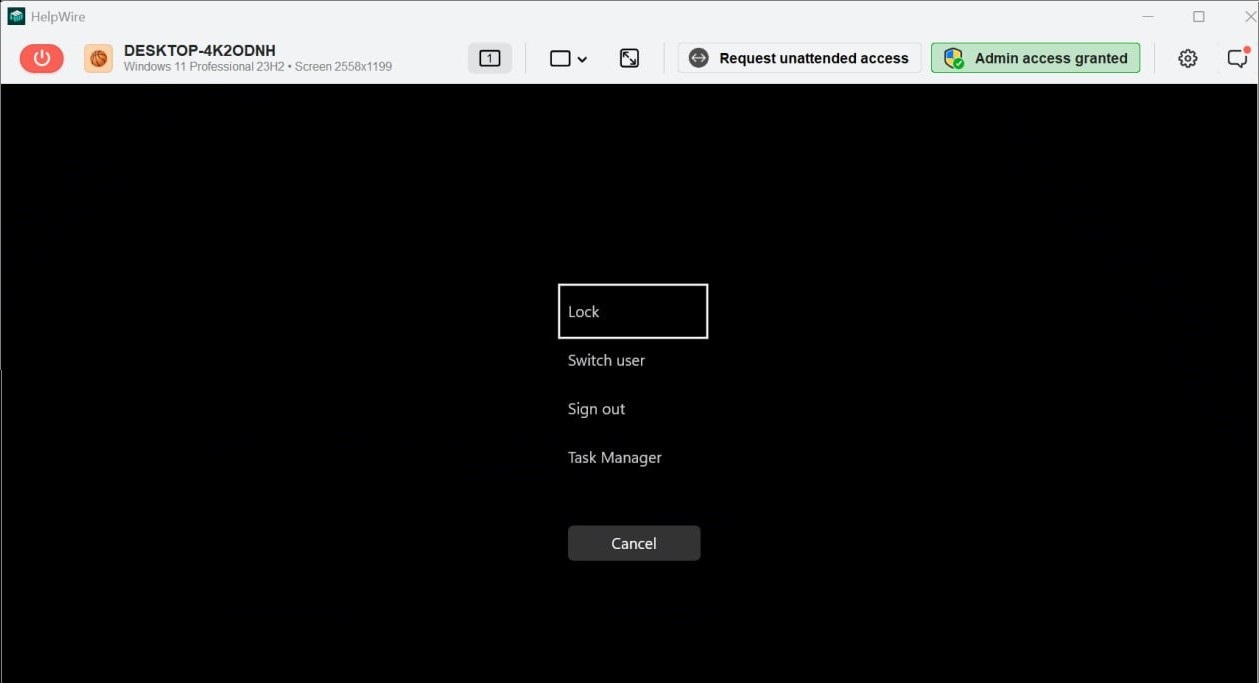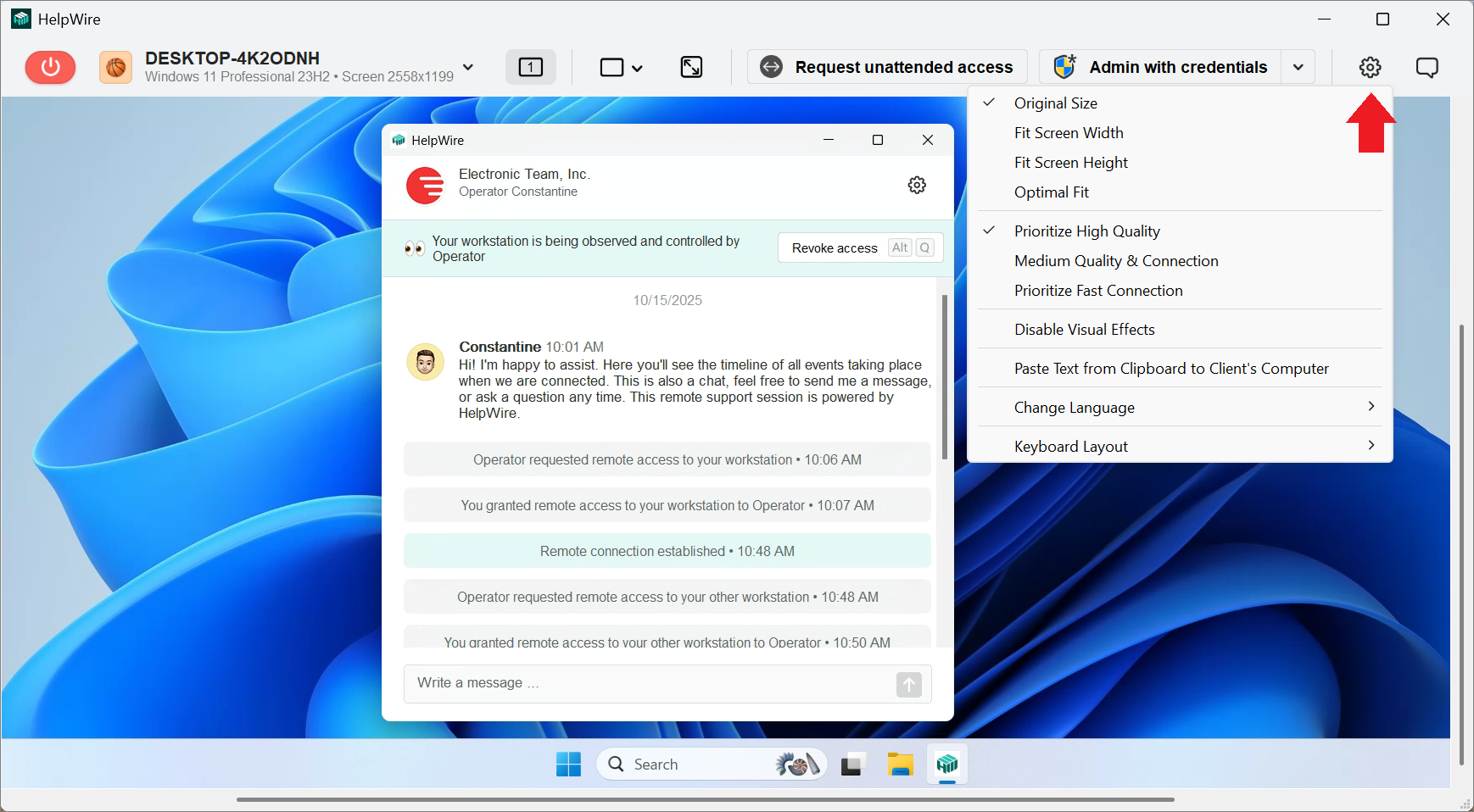
Original Size – display the image from the remote client screen in its original size.
Fit Screen Width – fit the width of the remote screen image to the HelpWire app window.
Fit Screen Height – fit the height of the remote screen image to the HelpWire app window.
Optimal Fit – fit the width and height of the remote screen image to the HelpWire app window.
Prioritize High Quality – display the remote screen image in the best possible quality prioritizing it over the connection speed.
Medium Quality & Connection – set the medium-level screen image quality and connection speed.
Prioritize Fast Connection – load the image from the remote client’s screen at the best possible connection speed prioritizing it over the image quality.
Disable Visual Effects – remove visual effects from the HelpWire Operator UI for optimal performance.
Paste Text from Clipboard to Client’s Computer – paste text in fields on the client’s computer where the copy and paste functionality is normally disabled, e.g., password fields on the login screens.
Change Language – change the interface language for your HelpWire Operator app.